AI Image Tagging
AI Image Tagging gives you the ability to automatically add searchable tags to images using AI.
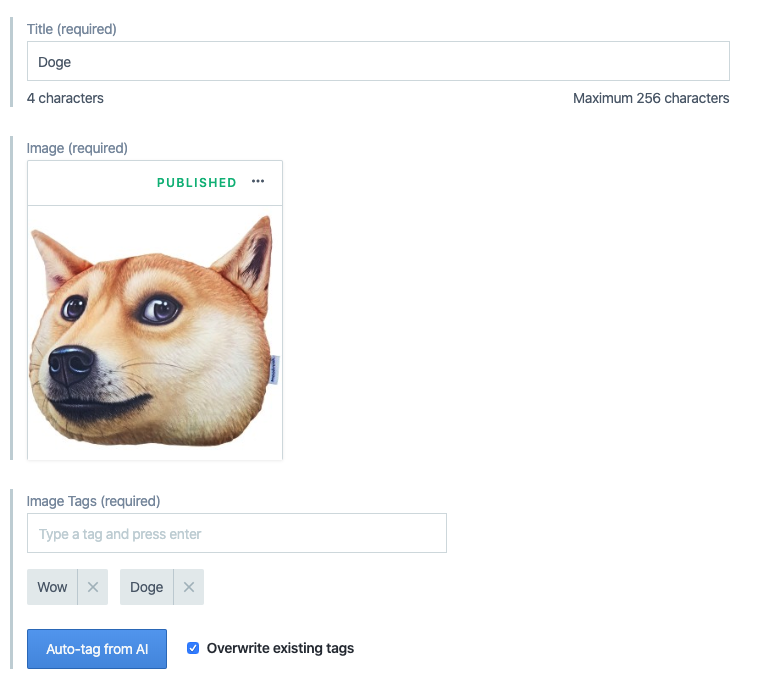
Overview
The app requires you to link assets and tag either manually or using AI to generate the tags. Link to an existing image asset or create a new image asset. Click on "Auto-tag from AI" to generate tags for your linked image asset.
Requirements
To use this app, you will need at least one image asset. You can add this when creating a new content type of AI Image Tagging.
Usage
Step 1: Install and configure
Under Configuration, specify your Content type name and corresponding Content type ID in the respective fields. Content type ID can also be auto-generated from Content type name provided.
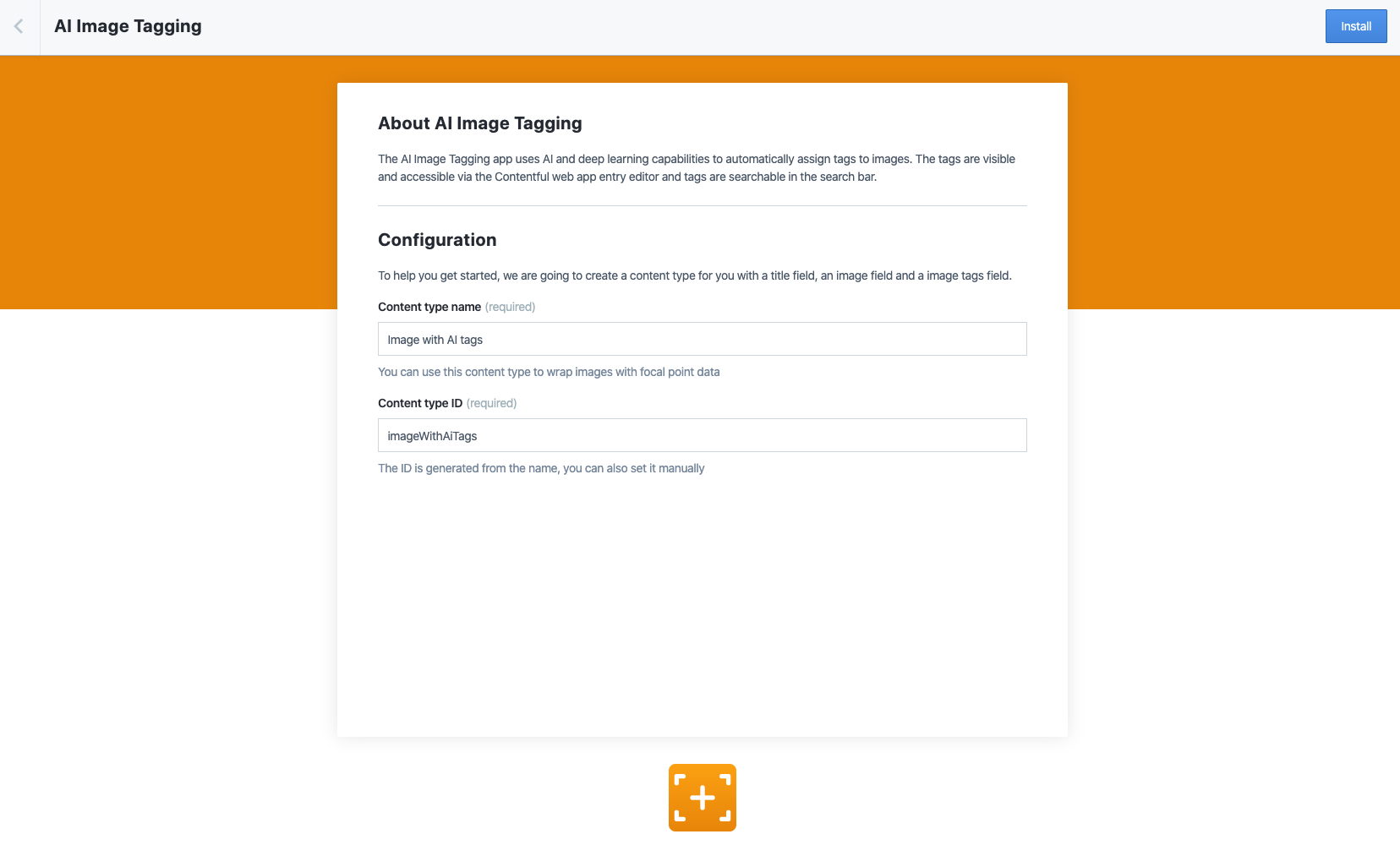
Click Install to finish the installation and save the configuration.
Step 2: How to use the app
To tag an asset from your entry:
- Under your content list in your space, click on
Add Entryand selectAI Image Tagging. This will take you to a content creation view. - Provide a
TitleandImagefor your tags. - You can manually enter the image tags by typing the tag name and press "Enter" to save.
- Or, you can click on "Auto-tag from AI" to automatically apply tags
- Uncheck
Overwrite existing tagsin case you don't want to lose your manually added tags - Auto-tagging images requires a JPG or PNG extension. You can still manually tag other image types.
- Uncheck
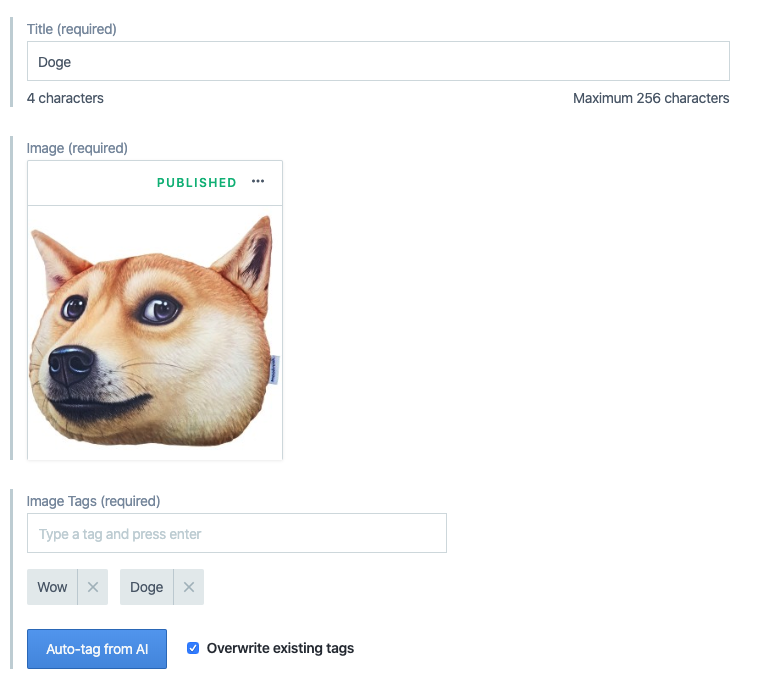
FAQ
What type of images does the app support?
Currently, we only allow images with extension types: JPG and PNG. However, you can still manually tag other image types! The app also requires the image size to be less than 5MB and have at least a minimum size of 80px for both width and height.
What about usage limits for the app?
We have fair usage limits for the app:
- 10,000 requests/month per space for committed customers on annual plans
- 1,000 requests/month per space for all the other customers